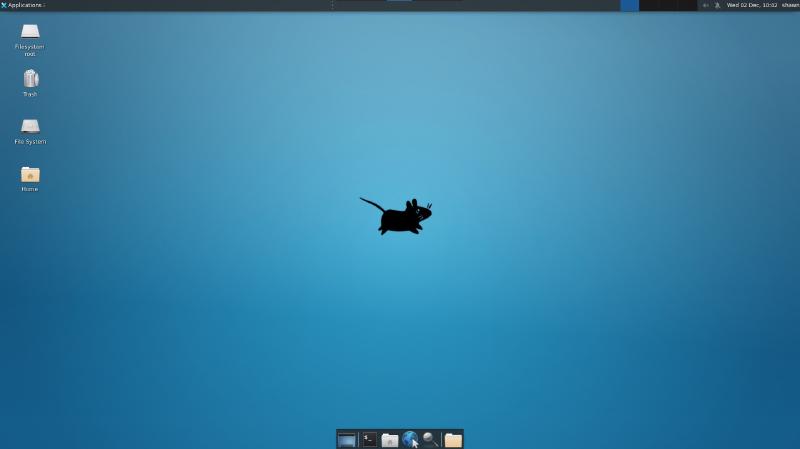Introduction how to install GUI desktop in WSL2 with VcSxrv in winsows 10.
Install Step
Install WSL
First check if you Windows 10 Version supports WSL 2 or not checkout the Link and Install.
Download VcSxrv
Download X server connected tool, I use VcXsrv.
Update Ubuntu 20.04 to the latest version
| |
x-server VcXsrv configuration
Open the Ubuntu 20.04 LTS terminal and type below to install XFCE4 Desktop:
| |
When you install xfce4, you maybe need to select the Default Display Manager link this: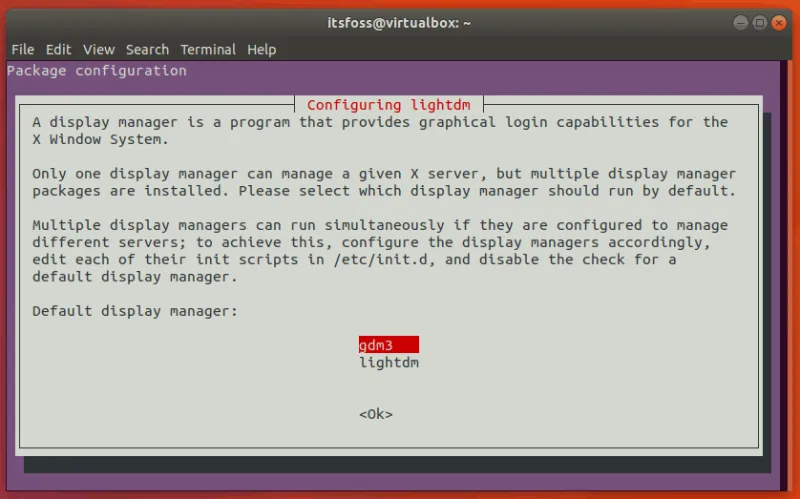
If you don’t how to select, you can reference What is LightDM and GDM.
After the installation finished, open .bashrc add some configuration.
| |
Go to the last line and write this
| |
and Exit your WSL and run it again.
Now after we got everything we need, let’s start the session
| |
and go back you windows to open VcXsrv main program(XLaunch) you can use you GUI in WSL
Congratulations!! Now you can use your WSL using Graphical User Interface.